Download, Flash or Install Android Oreo on Moto G1(Lineage OS 15): After waiting for a long time, Lineage OS 15.0 based on Android Nougat is now available for the first generation Motorola’s Moto G. In this article, I have shown the easiest installation guide of Android O 8.0 Oreo on Moto G1 2013.
Why Install Android Oreo(Lineage OS 15) on Moto G1 2013?
Lineage OS 15 based on the Android Oreo is the best and the latest version of Android. This ROM has many new and advanced features that are not present in any other platform.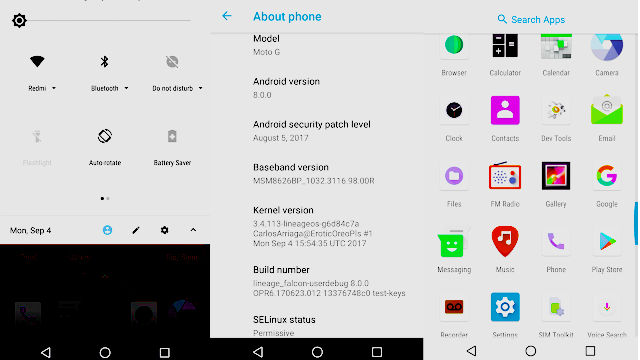
If you are a geek like me who wishes to stay updated with the latest Android Versions then you should definitely flash, download and install the latest Lineage OS 15.0 based on Android Oreo on Moto G1 2013.
Requirements:
- Your Moto G1 should have an unlocked bootloader. Without doing so, you cannot install the Android Oreo on Moto G1.
- Your Moto G1 should have a custom recovery TWRP/CWM installed on it. As Android Oreo(Lineage OS 15) is a custom ROM, TWRP is mandatory to be present on your Moto G1. It helps to flash the Android Oreo on Moto G1.
Also Check: Motochopper Download
Download Android Oreo on Motorola’s Moto G1
- It is very simple to get the Android Oreo on Moto G1.
- The very first thing is to download the both the ZIP files from the links mentioned in the downloads area of this article. Save both the ZIP Files on the SD card of Moto G1.
The first ZIP file is the Android Oreo ROM and the second one is the G Apps for the Android Oreo. - Power off the Moto G1. Now press both the volume keys and power button to boot your Moto G1 in the recovery mode.
Also See: QPSK - Once you are in the recovery mode of Moto G1. Go to Wipe<< Advanced Wipe. And select the Dalvik, Data & Cache. Once you have selected them, flash it by swiping the finger at the bottom of the screen.
- Now go back to the home screen of TWRP. Click on install and navigate to the downloads folder. Select the Android Oreo ROM of Moto G1 and flash it from the bottom of the screen.
- In the same manner, flash the Google Apps on your Moto G1.
- Once the flashing of both the ZIP files is completed. Hit the reboot system button.
- Now, you will be greeted with the brand new boot-animation of Android Oreo.
- Go through all the setup of Android Oreo on Moto G1.
- In this way, you can download the Android Oreo on Moto G1.
New features:
- Notification toggles in white color.
- Notification tiles in white color which are fully customizable.
- The new settings in White look.
- The Picture in Picture mode(PiP).
- Software optimization to improve the battery performance.
- Background App Management.
- Stock Android experience without any bloat wares.
Downloads:
G Apps for Android Oreo (For ARM)
G Apps for Android Oreo (For ARM 64)
Final Verdict:
This was the quick installation guide of Lineage OS 15.0 Based on Android Oreo for Moto G1 2013. If you face any difficulty to flash the Android Oreo on Moto G1 then let me know your issues in the comments area. I will fix your problem and you will surely install the Android Oreo on Moto g1 2013.

